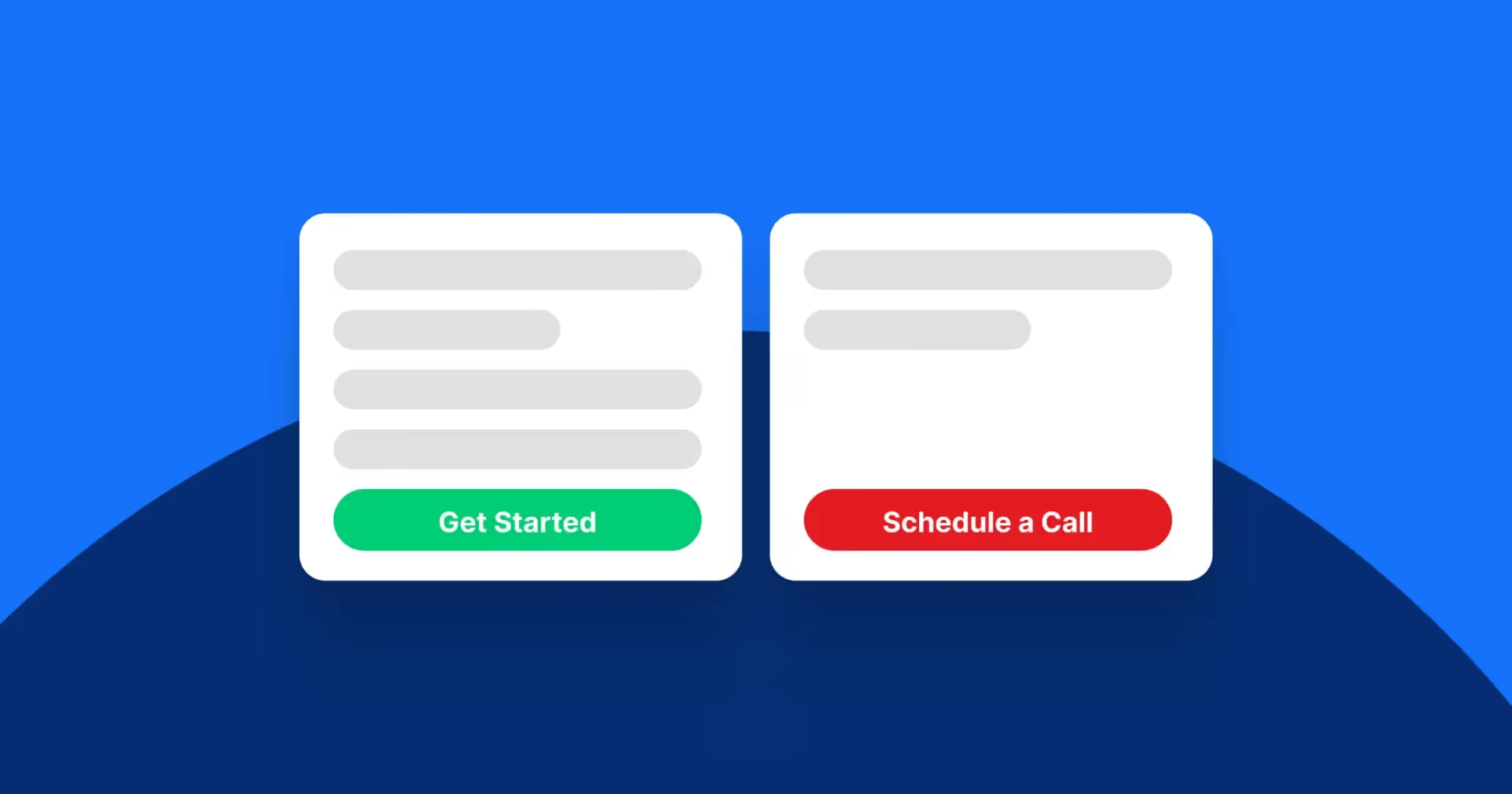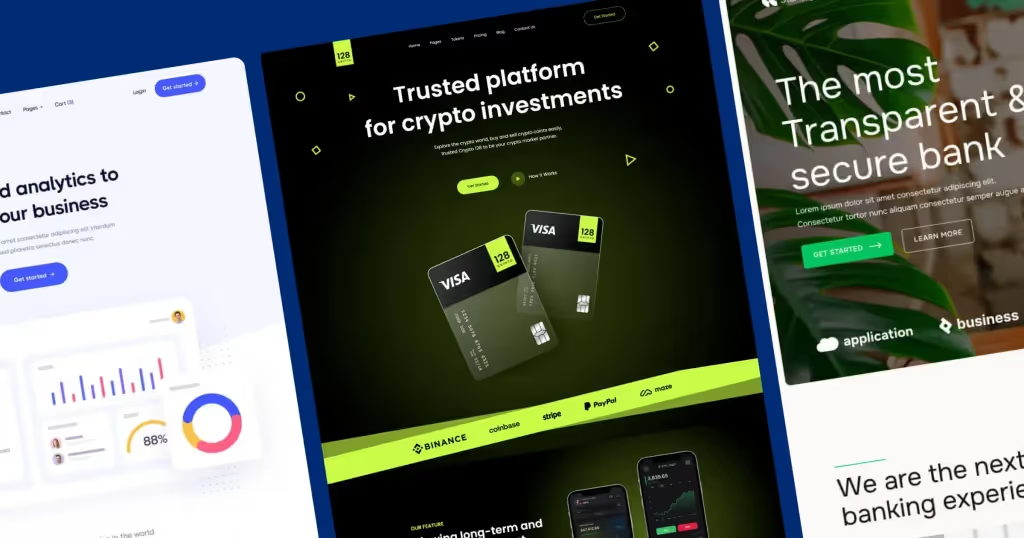When it comes to learning how to design a website nav bar, one of the most important parts to look at is how it will be used.
A well-designed navigation bar should help the users find the information they need quickly and easily, making their time on your site more pleasant.
It can also improve your site’s SEO, helping search engines understand the structure of your website.
In this post, we’ll explore what you should include in a navigation bar and how to design it for maximum usability and performance.
Why is Website Navigation Important?
Before diving into the design, it’s essential to understand why spending time on designing the navigation is such a big deal.
Navigation bars act as a roadmap for your website, guiding users to key pages without confusion.
It is most of the time the first element of a website that users interact with.
When users can’t find what they’re looking for, they tend to leave – resulting in a higher bounce rate and lost conversions.
A well-structured nav bar keeps users engaged, improves their experience, and drives them toward completing your site’s goals.
Imagine going into a hospital building and trying to find the room you have to go to without the map at the entrance of the door. This is the same way that nav bars work on a website.
The user walks in (website loads), then they take a look at the room numbers and floors (top nav bar) and then they choose where they are going.
What to Include in Your Navigation Bar
This part gets a bit more challenging when figuring out how to design a website nav bar.
It really depends on:
- Your business type
- Website type
- Business goals
- User flows
But we can follow the rule of thumb by the StoryBrand framework that says to keep only the most important links on the navigation. Everything else goes to the footer.
Depending on the business type you have, you will need different versions. Here are some examples:
For SaaS:
- Home
- Solutions
- Features
- Industries
- Pricing
- Company
- A login and a CTA
For an agency:
- Home
- About Us
- Work
- Services or Capabilities
- Resources or Blog
They all serve different purposes and different user journeys, so that is where you should start.
Quick tip:
Your website’s sitemap will tell you a lot on what should go on the nav bar. Next, you will want to look at Google analytics and identify the top pages for your website.
Best Practices for Designing a Powerful Nav Bar
You now know what to include.
I’d suggest you create a Google sheets file with the way the links will be group and appear on the nav bar.
Let’s look at how some design principles can be used to improve the nav bar of any website.
1. Keep it Simple
Simplicity is key on everything that you do.
Avoid cramming too many links into your navigation bar. If you need to add more nav links, you can group them into meaningful drop down items. This way, you can make sure everything is organized.
Action Step: Trim down your top menu to only the essentials. Use sub-menus or dropdowns for additional pages if necessary, but keep the top-level links limited. As a rule of thumb, you don’t want to have more than 5 links at the top menu.
2. Use Descriptive Labels
Make sure the text labels on your nav bar are clear and descriptive. Users should instantly know where the link will take them. Avoid using overly creative or ambiguous labels – they may confuse visitors.
Action Step: Review your existing labels. Ensure they’re straightforward and user-friendly. For example, instead of “Solutions,” use “Services” or “Products” for clarity.
3. Prioritize Order
The position of your links matters. Place the most important links (like “Services” or “Products”) at the beginning. Studies show that users pay the most attention to the first and last items in a navigation bar, so put your CTA at the end.
To figure out the order, you can go to Google Analytics and create a report of the top visited landing pages.
Search console can also provide you with unique analytics on this.
Action Step: Rearrange your nav bar links so the most critical ones are placed first and last, and make sure your CTA stands out.
4. Make it Visible
Your navigation bar should be easy to spot.
You want to make sure it is not blending into the hero of the website, where people can differentiate it.
Another element you want to consider when you are looking on how to design your nav bar, is the state of it when it becomes sticky as the user scrolls.
Avoid hiding it behind icons or pop-out menus on desktop versions.
Action Step: Place your nav bar at the top of the page and make it large enough to be noticed immediately. On mobile, use a hamburger menu for space-saving. For SaaS, it is important to keep the login button next to the burger menu, so users can login to the software easily.
5. Ensure Mobile Friendliness
You might hate me for this, but you need to design another version of your nav bar for mobile.
You see, when we use website builders like Webflow, they create a nav bar for mobile that is 100% ready for you.
However, the experience of these nav bars…
Even though it has been branded…
Are not the best. So creating a design that can be used for mobile only, will improve the user experience of your website drastically.
Action Step: Test your nav bar on multiple devices to ensure it’s mobile-friendly. Links should be clear, and the menu should be easy to expand and collapse.
6. Highlight the Active Page
We can achieve this by using different states for our nav links.
In Figma you can create a component for your links that has:
- Current State
- Hover State
- None Active State
- Active State
- Disable State
This will let users know where they are by highlighting the active page in the nav bar. This helps them understand their location within the site’s structure and reduces confusion.
Action Step: Use a different color or underline the active page in your navigation bar. Test to make sure the styling is visible and accessible.
Advance tips for nav bar designs
Build Mega Menus
Why: If your website has multiple products or services, a mega menu helps users navigate without being overwhelmed.
How: Organize categories clearly and avoid clutter. Use columns to separate topics, ensuring the content is easy to scan.
Quicktips:
A couple things you want to keep in mind here are:
- They can get super complex
- They can create a large DOM on the website – if you are not familiar with this, it pretty much is the total size of your page and it is created by the number of layers of Divs that have to be crawled by a search engine crawler
- I’d only recommend it for companies that have large websites
Using Breadcrumbs
Why: Breadcrumb navigation helps users see where they are and allows them to backtrack through categories with ease. You want to include one on every page, except on your home page.
How: Implement breadcrumbs just below the main navigation for complex sites like e-commerce platforms or blogs with multiple categories. Make sure that the first link is a lighter color than the current link.
Designing a user-friendly navigation bar is crucial for both user experience and SEO. Keep it simple, clear, and mobile-friendly to help visitors find what they need easily. Remember to prioritize your most important links and use clear, descriptive labels. By implementing the best practices covered in this post, you’ll make your website more navigable and boost its overall performance.